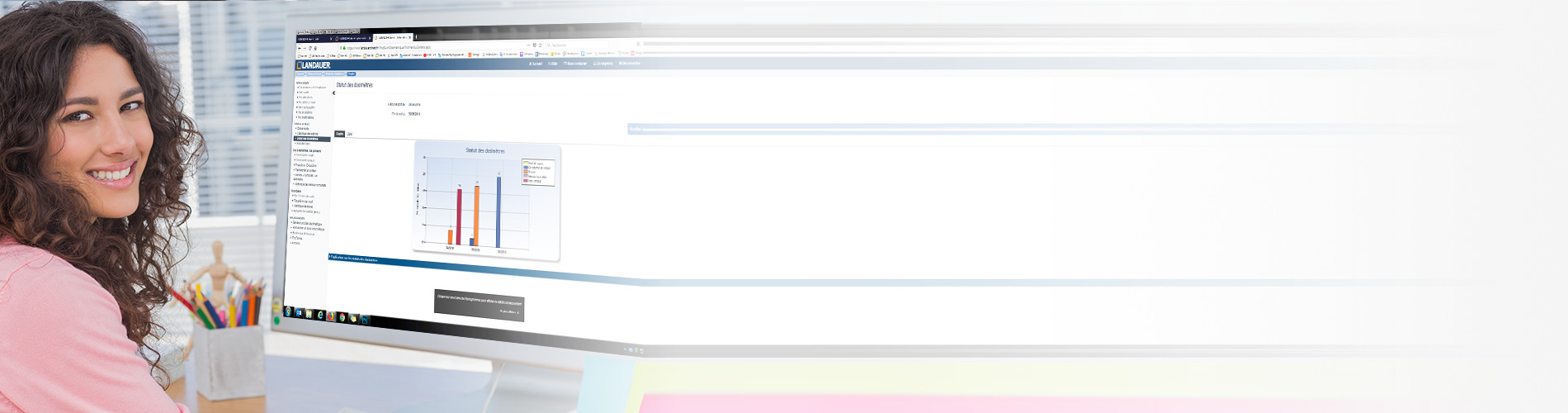
As part of the monitoring of workers exposed to ionizing radiation, regulation requires that the doses be reported to the National dose register of the country where they are employed.
This is managed by the following Radiation and Nuclear Safety Authorities:
This function allows you to easily check all mandatory data for DSA, SSM and SIS submission, by quickly identifying any missing or incorrect information.
This feature is only available to users with dose access.
To modify your access, please contact our Customer Service at info@landauer.se.
Quickly view the status of your account data from the home screen, in the National dose register block.
To access the details and make corrections, go to National dose register in the left-hand menu.
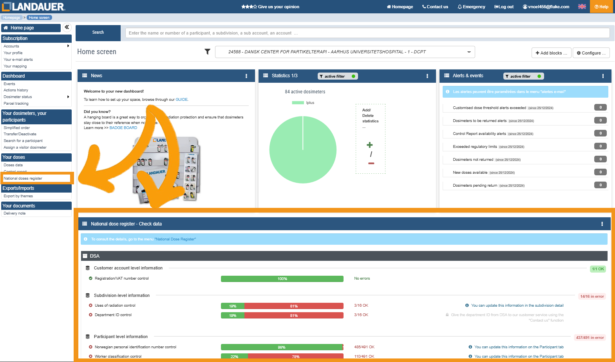
Below are the steps to check and update the data required for submission to any of above National dose register:
You can filter by account in the Excel® export.
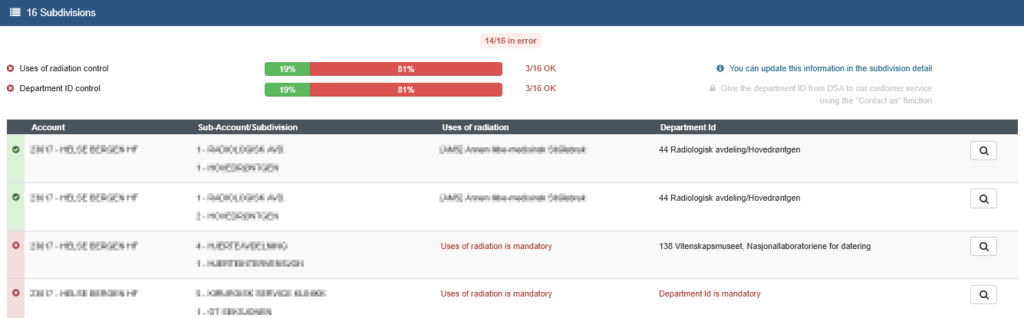

| Level | Message | Explanation | Action |
| Account | Registration/VAT number is mandatory | VAT number entered is missing. | Contact LANDAUER Customer Service using the “Contact us” function to provide your Account VAT number. It should match the number registered with DSA. |
| Subdivision | Department ID is mandatory | Department ID is missing. | Give us your Department ID using the “Contact us” function. This data is provided by DSA, see FAQ. |
| Subdivision | Uses of radiation is mandatory | Uses of radiation is missing. | Enter it in the Subdivision Details. |
| Participant | Social security number is mandatory | Social security number is missing. | Enter it in the Participant Details. |
| Participant | Norwegian personal identification number in red | Norwegian personal identification number is invalid. | Correct the Social security number in the Participant Details. |
| Participant | Participant classification to be defined | The participant’s classification is missing. | Enter A, B or unclassified in the Participant Details. |
| Participant | Uses of radiation to be defined for the subdivision | Uses of radiation is missing. | Enter it in the Subdivision Details after checking the combinations with Occupational category accepted by DSA, see FAQ. |
| Participant | Occupational category is mandatory | The participant’s occupation is missing. | Enter or correct it in the Participant Details after checking the combinations with Uses of radiation accepted by DSA, see FAQ. |
| Participant | Occupational category xxx not authorized for uses of radiation xxx | The combination Occupation / Uses of radiation is not accepted by DSA. | Correct either the Uses of radiation in the Subdivision or the Occupational category in the Participant Details, after checking the combinations accepted by DSA, see FAQ. |
| Level | Message | Explanation | Action |
| Sub-account | License number is mandatory | License number is missing. | To change the License number of this sub-account, please contact LANDAUER Customer Service using the ’Contact us’ function. |
| Subdivision | Operation type is mandatory | Operation type is missing. | Select the operation type in the list. |
| Participant | Social security number is mandatory | Social security number is missing. | Enter it in the Participant Details. |
| Participant | Social security number in red | Social security number is invalid. | Correct the Social security number in the Participant Details. |
| Participant | Gender is mandatory | Gender is not defined. | Select “Male” or “Female” in the Participant Details. |
| Participant | Gender not consistent with Social security number | Gender doesn’t match the Social security number. | Correct the gender or the Social number in the Participant Details. |
| Participant | The birth date or a valid social security number are mandatory to get birth year | Birth date or valid Social security number is missing. | Enter valid social security number or date of birth in the Participant Details. |
| Participant | Occupation to be defined | Occupation is missing. | Select the occupation type in the Participant Details. |
| Level | Message | Explanation | Action |
| Sub-account | CVR number is mandatory | CVR number is missing. | To change the CVR number of this sub-account, please contact LANDAUER Customer Service using the ’Contact us’ function. |
| Sub-account | SOR ID/SST ID is mandatory | SOR ID or SST ID is missing. | To change the SOR or SST ID number of this sub-account, please contact our LANDAUER Customer Service using the ’Contact us’ function. |
| Participant | CPR number is mandatory | CPR number is missing. | Update it in the Participant Details. |
| Participant | CPR number in red | CPR number is invalid. | Correct the CPR number in the Participant Details. |
| Participant | SRP Profession to be defined | SRP Profession is missing. | Update it in the Participant Details. |